8 Reasons Why Linux Mint is Better Than Ubuntu for Linux Beginners
Last updated January 29, 2021 By Abhishek Prakash 524 Comments
Which one is better, Linux Mint or Ubuntu?
This question has been there ever since Linux Mint came in the picture, and this article does not answer to this question. Well, not entirely.
So, what is this about then?
I have been an Ubuntu user for a long time. I stray to other Linux distributions but I keep coming back to Ubuntu, sooner or later. I occasionally try my hands on Linux Mint also, mostly for the purpose of writing articles about it. I must say using Linux Mint is quite a pleasant experience.
As a die-hard Ubuntu fan, I come back from Mint to Ubuntu eventually but not before noticing that Linux Mint is better than Ubuntu for a beginner.
It’s because there are a few things that Linux Mint handles better than Ubuntu, by default. And this ‘by default’ matters when we are talking about a Linux beginner. Because an experienced Linux user will find his/her way. It’s the beginners who struggle with even a seemingly obvious thing.
Considering that I have used both of these popular Linux distributions, I am confident that I can make a fair comparison of Linux Mint and Ubuntu.
The comparison which I am doing here is from the point of view of a beginner Linux desktop user who probably has just switched from Windows or thinking to switch to Linux. But it should still be a good read for an experienced user.
8 things that make Linux Mint better than Ubuntu for beginners
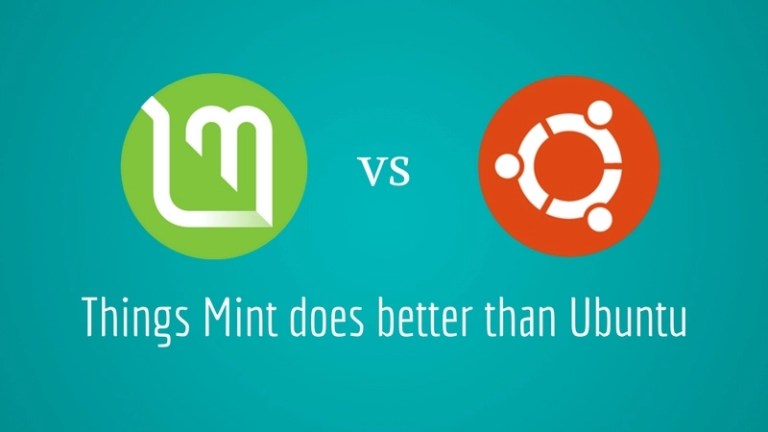
Ubuntu and Linux Mint are unarguably the most popular desktop Linux distributions. While Ubuntu is based on Debian, Linux Mint is based on Ubuntu. Question is why to use an Ubuntu derivative or a Debian derivative instead of using the source itself. The answer to the question is that the derivative is better.
Hardcore Debian users would disagree but Ubuntu makes Debian better (or should I say easier?). Similarly, Linux Mint makes Ubuntu better.
How come? I am going to list five things that Linux Mint does better than Ubuntu.
Note that the comparison is mainly between Ubuntu GNOME vs Linux Mint’s Cinnamon desktop. A few parameters might not be applicable to other versions with different desktop environments. If you didn’t know, you can read this article to understand what is a desktop environment.
1. Low memory usage in Cinnamon than GNOME

Linux Mint technically tries to get rid of what they think is unnecessary in Ubuntu while aiming to make the experience faster. Of course, that includes using the Cinnamon desktop instead of GNOME as well.
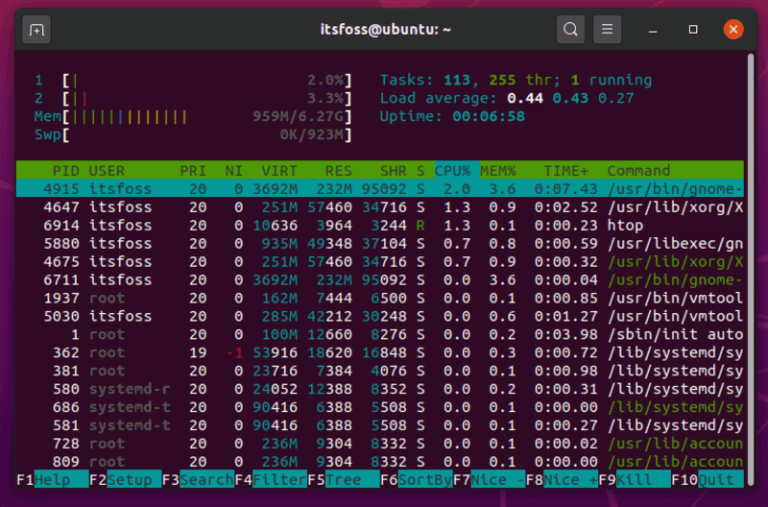
Ubuntu Gnome 20 04
Even though the difference isn’t huge, Linux Mint tends to get an edge with a lower memory consumption over Ubuntu. It is worth noting that the memory consumption depends on what applications you’re running and if they’re resource-friendly. But, out of the box, without any modifications, Linux Mint seems to be light on resources. This makes it an ideal choice for computers with older configuration.
Of course, if you have a core i7 with 16 GB of RAM, this won’t matter. But if you have a core i3 processor with 4GB of RAM (or lower), Cinnamon desktop gets the win technically.
Of course, you can install Cinnamon on Ubuntu but we are discussing the default desktop environments here.
2. Software Manager: faster, sleeker, lighter
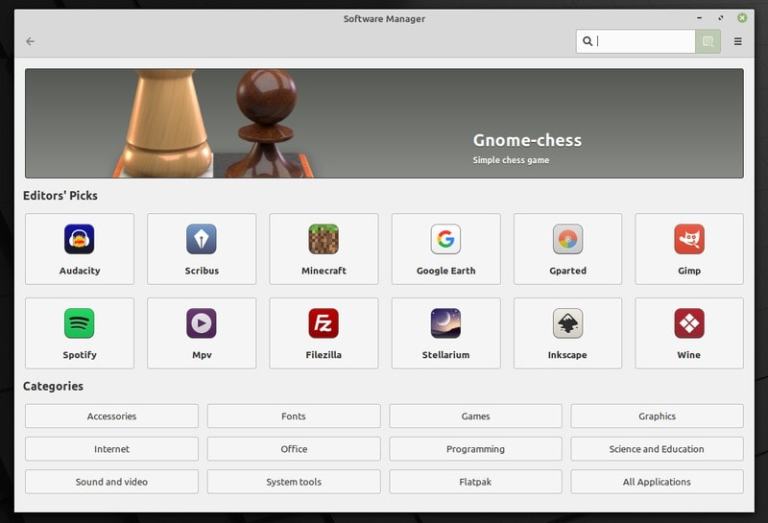
Linux Mint Software Manager
Ubuntu Software Center takes ages to load, heavily eats up resources, and is slow while interacting with it. Of course, things have improved over the years but even with Ubuntu 20.04, on board, you will often notice it loading up slow or freezing when updating/installing an app.
On the other hand, Linux Mint’s Software Manager is lighter and quicker. Personally, I haven’t noticed it slow down, it is always snappy whenever you need it.

Software Center in Ubuntu
3. Software Sources with more features
As of now, you get all the essential options to manage repositories, revert the settings, and a couple other things to tweak the software sources as per your requirement.
With Ubuntu, you get the necessary features but Linux Mint goes a step beyond and offers additional benefits like the ability remove foreign packages, add missing keys, remove duplicate entries, and a couple other options which you don’t get with Ubuntu (considering Ubuntu 20.04).
The automatic options to troubleshoot (as shown in the screenshot below) is very useful for beginners, which you will not find in Ubuntu 20.04.
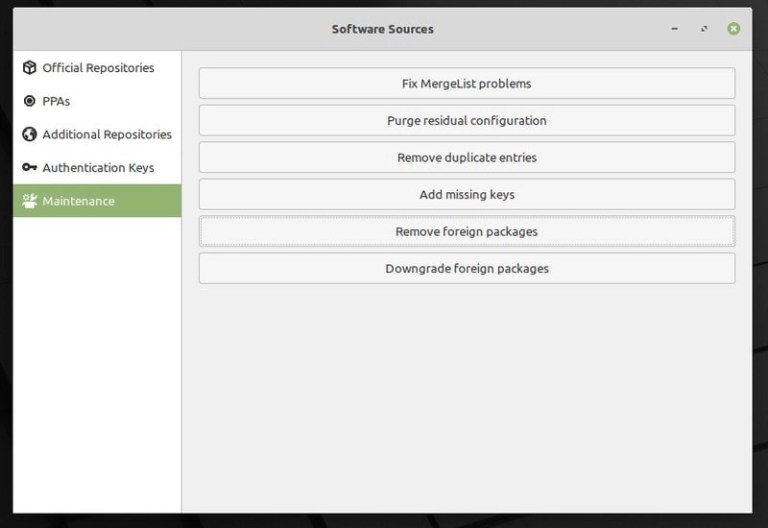
Software Sources in Linux Mint
4. Themes, Applets and Desklets
I am not saying it’s rocket science to install themes in Ubuntu. But Linux Mint does it better than Ubuntu.
Linux Mint Themes
First, you don’t need to install a new tool (like GNOME Tweak) just to change themes in Mint. It already lets you tweak it from the System Settings. On top of that, you can have several themes from the community at your disposal in Themes System Settings under ‘Get more online’ option.
Ubuntu, on the other hand, does not have this ease in installing the themes. You’ll have to look at places to download the zipped themes file and then install it.
Similarly, Linux Mint also has a separate entry in Settings for applets and desklets. You can also access an online collection of indicator applets and desklets (Windows like desktop widgets in Linux). You won’t find this ability in Ubuntu.
So, for users who want out of the box customizability and the support for applets/desklets with the ease of managing them, Linux Mint will be a perfect choice.
5. Codecs, Flash and plenty of applications by default
It’s not that you cannot install media codecs in Ubuntu. Ubuntu too gives the option to install codecs while installing OS itself. But if you don’t do at installation, you will find yourself struggling.
Ubuntu has a package named Ubuntu Restricted Extras that consists of most commonly used media codecs, including Adobe Flash.
While this package can easily be installed using a simple command, you won’t find it listed in the Ubuntu Software Center. Instead, you will have to browse/scroll down and choose to install GStreamer if you want.
Gstreamer Media Codecs in Ubuntu Software Center
Linux Mint doesn’t come with codecs installed (you do get the option to include it while installing it). But if you search for codecs using the Software Manager, at least it provides you the correct options right away.
You can either choose to install the Ubuntu-restricted-extras package to get the commonly used codecs or something else from the list.
Linux Mint Codecs
6. More Desktop Choices with Longterm Support
Both Ubuntu and Linux Mint (based on Ubuntu, of course) support 5 years of system updates. However, with Ubuntu, you only get 5 year system updates for GNOME edition by Canonical.
If you want to try Kubuntu, Lubuntu or any other official flavors of Ubuntu, you will end up with only 3 year of system updates.
But, with Linux Mint, no matter whether you use Cinnamon desktop edition, MATE, or XFCE, you get 5 year system updates. I think that gives Linux Mint a slight edge over Ubuntu with different desktop choices without comprising on the software updates.
7. Linux Mint Disables Snap Store by Default
Of course, I don’t have anything against the Snap store in general. It is useful for some users with a variety of applications available while having the ability to get the latest updates. And, with Ubuntu, you get to make use of it by default.
On the other hand, it isn’t open-source and some recent decisions by Canonical to replace parts of APT with Snap without users consent have drifted away a lot of users.
So, if you are someone who does not prefer Snap store, Linux Mint will be a good option for you which blocks Snaps to be installed by APT. However, you may choose to follow one of our tutorials to enable snap support in Linux Mint 20, in case you want it.
8. Pre-installed Linux Mint Apps Are Awesome!
The Linux Mint team does some awesome work on some of their own tools that come pre-installed.
For instance, the update manager on Linux Mint and the Timeshift application to back up/restore easily.
Linux Mint Update Manager
With the update manager, you get to select what you need to update, check history on the update, and get some detailed information for each package update. The Software Updater in Ubuntu is good enough, but I tend to like the Linux Mint’s manager that works snappy all the time.
Not just limited to that, you can head right into Timeshift through the update manager giving you quick access to back up/restore.
Overall, it is a robust update manager. And, if you pair it up with pre-installed Timeshift application to create system backups, you will always be a click away from restoring your system.
Ubuntu 20.04 Software Updater
With Ubuntu, you can install Timeshift application to back up/restore but that does not come baked in.
What do you say? Mint or Ubuntu?
Keep in mind that it is not a hate post against Ubuntu. I am a great fan of Ubuntu. Personally, I have never liked Cinnamon interface. It’s just too dull for me. I prefer the user experience on Ubuntu.
However, everyone has their set of choices, and I just thought of giving you some reasons if you were thinking about Linux Mint as the desktop operating system for your computer.
It’s just that Linux Mint seems to be a better option than Ubuntu for an absolute beginner to Linux. Considering that Cinnamon has an interface like Windows, it may also be a factor when choosing between Ubuntu and Linux Mint. Of course, you can also check out some windows-like distributions in that case.
For users who have some experience with Linux desktop, it’s more of a personal liking between Ubuntu and Linux Mint. But if you ever wonder why Linux Mint over Ubuntu, these reasons may help you to decide.
What do you think? Let me know your thoughts in the comments below.
Like what you read? Please share it with others.
Filed Under: Linux Tagged With: Linux Mint, Ubuntu