VitaShell – Installing PS Vita Backups and Homebrew via FTP or USB
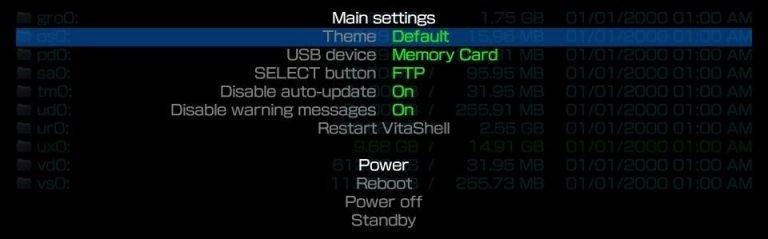
This guide will show you how to install VitaShell, the powerful PS Vita file manager by TheOfficialFlow. VitaShell is mainly used to transfer files and install homebrew applications. It comes with additional features such as USB file transfer, music player, image viewer and a simple text editor. VitaShell is usually included as part of your custom firmware installation but can be also manually using molecularShell.
Required Downloads:
PS Vita with Custom Firmware
PS Vita 1000 (Fat) Models require an official Sony Memory Card to install homebrew
Wi-Fi Connection
- You will need a Wi-Fi connection to transfer the install files via FTP
- Greatly expand your storage options with the MicroSD to PSVita (SD2Vita) adapter
- Convert the PS Vita game slot into a MicroSD slot
- Follow this guide on setting up the SD2Vita
Installing VitaShell
VitaShell can be easily installed without a PC using the Vita Homebrew Browser, a large repository for homebrew apps that can be downloaded directly to your Vita.
- On your PS Vita, launch molecularShell and press the [Select] button to activate FTP mode
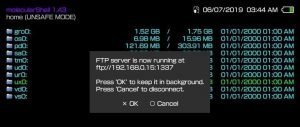
- Enter the address displayed on your PS Vita in your PC file browser e.g.
ftp://xxx.xxx.x.x:1337
- On your PC file browser, go to
ux0:and create a folder calledvpkif it doesn’t already exist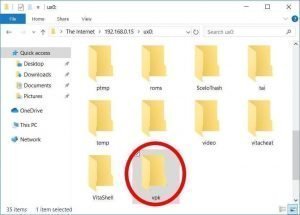
- Transfer
vitashell.vpkto theux:0/vpk/folder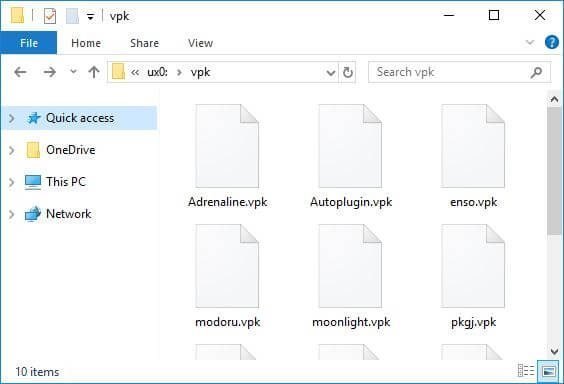
- When the transfer is complete, press [Circle] on your PS Vita to close FTP mode
- In VitaShell, go to
ux0:->/vpk/then highlightVitaShell.vpk - Press [Cross] to install it and confirm the extended permissions prompt
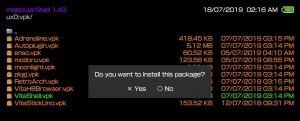
- Close molecularShell when the installation is complete
- Launch the VitaShell bubble from your LiveArea
Congratulations, you have now installed VitaShell. Use it to transfer files via USB and install homebrew applications (.vpk files).
How to Install Homebrew Apps and Plugins
In VitaShell, press [Start] and select [SELECT button] to toggle between FTP and USB mode.
- For FTP mode: enter the address displayed on your PS Vita in your PC file browser e.g.
ftp://xxx.xxx.x.x:1337 - For USB mode: connect your USB to your computer and it will function as a USB storage device
- SD2Vita: simply connect your MicroSD card to your PC and transfer the files without VitaShell
- Open VitaShell and press the [Select] button to activate FTP or USB mode
- Copy your homebrew to the PS Vita using your PC file browser
- For Apps (.vpk): Transfer the
.vpkfile to theux0:/vpk/folder
-
- When the transfer is complete, press [Circle] to close FTP/USB mode
- In VitaShell, go to
ux0:->/vpk/then highlight the.vpkand press [Cross] to install it and confirm the extended permissions prompt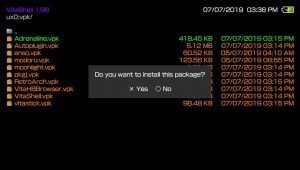
- Close VitaShell when the installation is complete to find your bubble in the LiveArea
The Vita Homebrew Browser is a large repository for homebrew apps that can be easily downloaded and installed directly to your PS Vita without the need for a PC.
- For plugins (.skprx): Transfer the
.skprxto theur0:/tai/folder
-
- In VitaShell, go to
ur0:->/tai/then highlight theconfig.txtfile and press [Cross] to edit it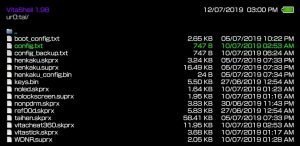
- Add a line for the plugin path to configure your PS Vita to enable it

- In VitaShell, go to
The instructions for adding plugins to the config.txt file are usually found on their respective download page.
The Autoplugin homebrew app features a collection of essential plugins that can be downloaded and installed directly to your PS Vita without a PC.
PS Vita Homebrew
Vita Homebrew Browser
- You can download and install homebrew directly to your Vita without a PC using the VHBB
- The VHBB uses the database from VitaDB for the collection of homebrew apps
Autoplugin
- Autoplugin by theheroGAC features a collection of essential PS Vita plugins that can be installed automatically without a PC
PKGj
- PKGj by blastrock is a homebrew app that uses the NoPayStation library to download and install Vita, PSP and PSX game backups, DLC and themes directly to your PS Vita without the need for VitaShell or a PC
SD2Vita
- Increase your storage options with the SD2Vita MicroSD adapter and StorageMgr plugin
- MicroSD cards are far cheaper than the PS Vita memory cards and have much larger storage capacity