Things Needed
- Wifi
- Laptop or PC
- FTP client (I use WinSCP)
- PS Vita that is already on Henkaku
How to Check if Henkaku is Enable
- Launch Settings
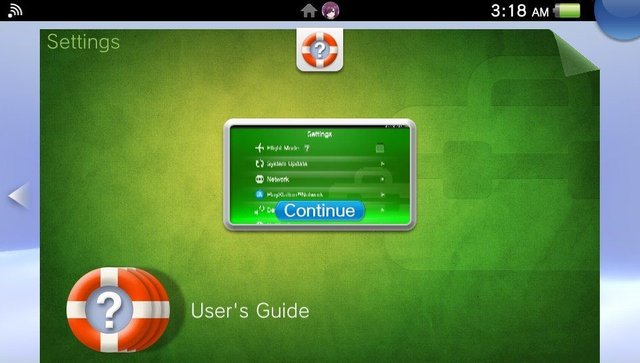
- System
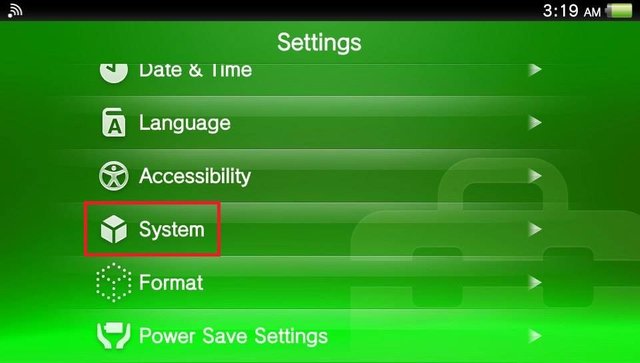
- System Information
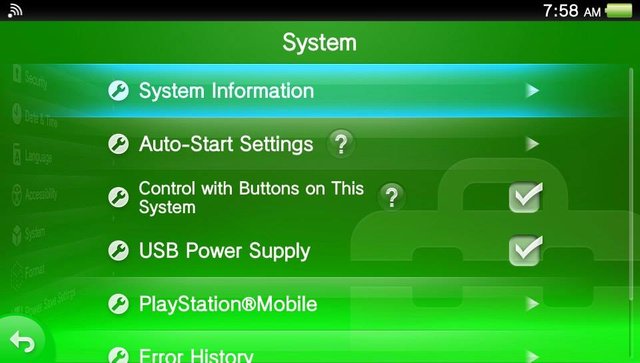
Check the system software. If there’s a Chinese like symbols beside 3.60, then your Vita is on Henkaku mode.
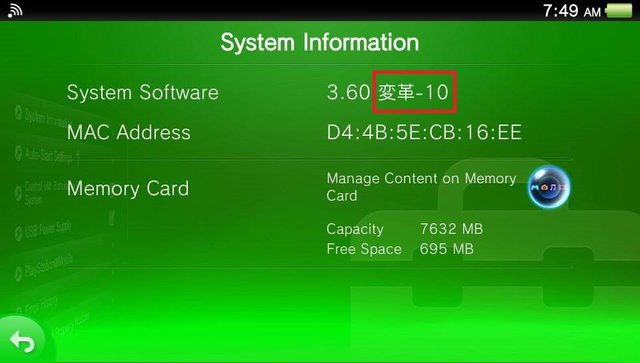
Installing Vitashell
Okay, now we’re on to a more difficult path because on this part of the tutorial, we would need an FTP client.
- Download Vitashell VPK from Github to your computer.
https://github.com/TheOfficialFloW/VitaShell/releases
Make sure to download the latest version which is most likely at the top and download the VPK file only, the source code and other things are not necessary.
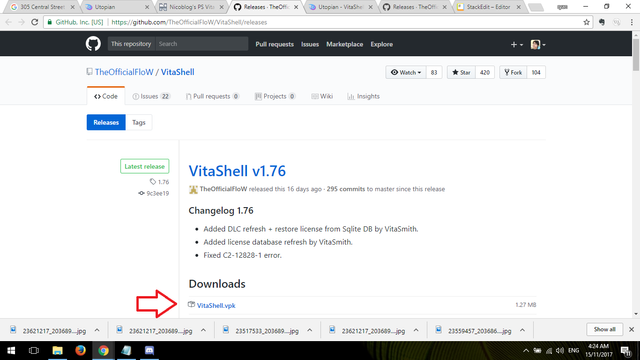
- On your Vita, open the wifi and Molecularshell, just let it update if there’s a prompt.
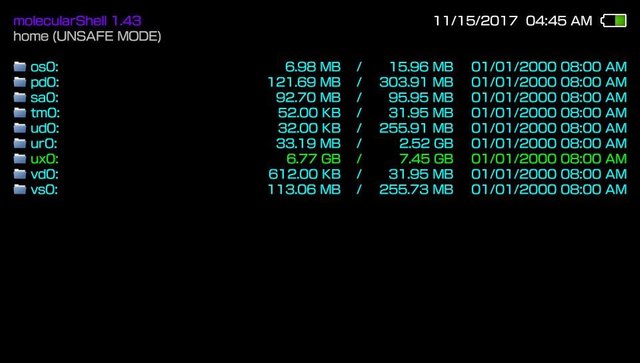
- Press start to open the settings and press okay on Configure Henkaku Settings.
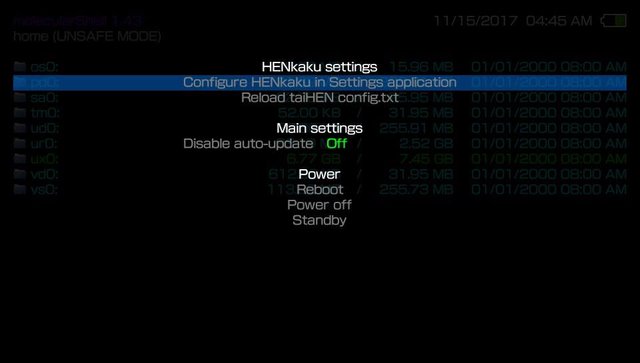
- You will be directed to settings to customize your preferred Henkaku settings.
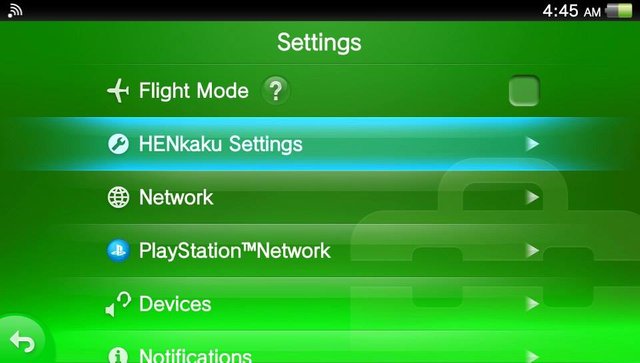
- Open the Henkaku settings and put a check on Enable Unsafe Homebrew.
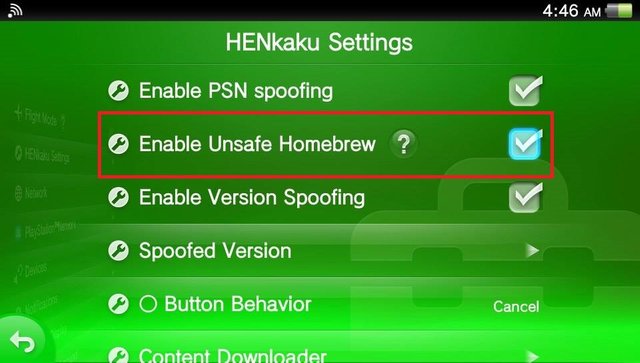
- Plug in your Vita to your computer, go back to Molecularshell and instead of pressing start, press select to enable the FTP capabilities of your PS Vita.
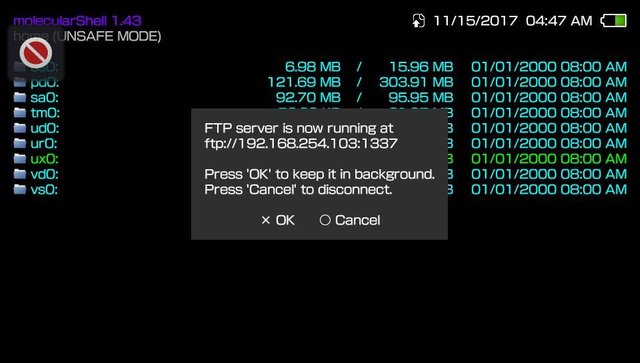
- Then open the FTP client on your computer and then link your Vita to it using the IP address provided by Molecularshell.
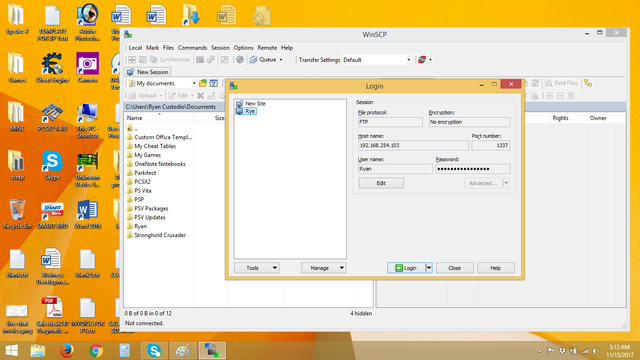
- Transfer the vitashell.vpk file from your computer to the uxo: folder on your vita.
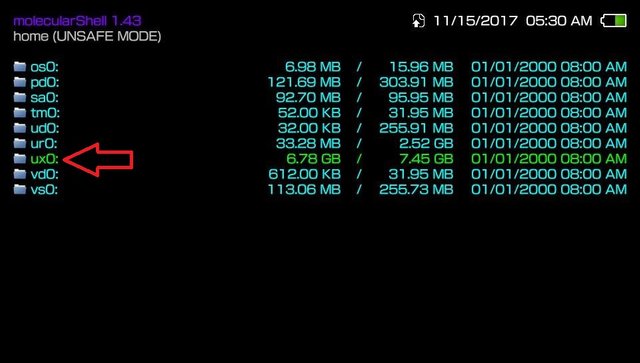
- Locate vitashell.vpk and install it. It might ask you to verify so just continue. After installing, you can press triangle to delete vitashell.vpk.
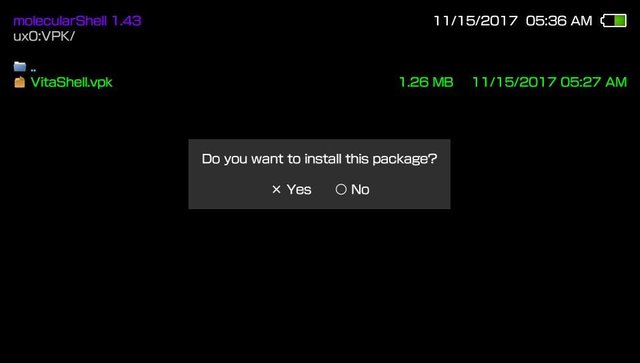
- Go back to your home screen and locate the Vitashell bubble.
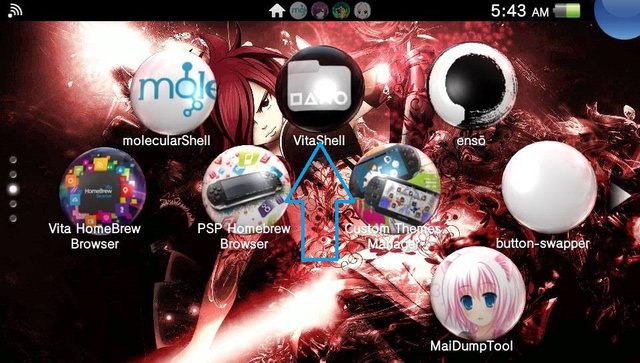
- Congratulations, you’ve successfully installed Vitashell.

Vitashell is more powerful than Molecularshell because you won’t need an FTP client to transfer files, you can even modify its themes like mine here. I got a pirate theme and can even let your PS Vita use micro SD card for storage aside from the standard memory card.
Posted on Utopian.io – Rewarding Open Source Contributors