What Are CBR and CBZ Files, and Why Are They Used for Comics?

If you’ve done even some casual searching for digital comics online, you’ve certainly come across plenty of files with the .CBR and .CBZ file extensions. Let’s take a look at these ubiquitous comic formats, why they’re so popular, and how you can read them.
Special Archives for Special Stories
Since we’re talking about file types and not the stories contained within, here’s a spoiler alert: .CBZ and .CBR files are just .ZIP and .RAR files with their extensions modified. That’s it, not a single secret sneaky thing going on under the hood at all: just archive files with images inside.
But why rename perfectly serviceable and decades-old file formats?
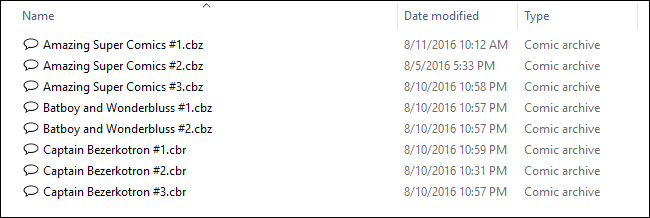
The idea of using a special extension for comic books was popularized in the 1990s by David Ayton, creator of the very popular freeware application CDisplay. His program differentiated itself from the more general image viewers of the day by focusing on easily displaying comic book and manga pages cleanly and sequentially, a critical feature for reading image-driven stories.
By packaging comic books with this special extension, Ayton and everyone after him accomplished two things. Not only did the extension change make it readily apparent the file was a comic book, but it it also paved the way for comic-book centered apps like CDisplay to create file associations with the format. That way, when you double-clicked on one of the files, they would open not in the archive applications they were created in, but in the comic viewers designed to read them. That simple tweak completely changed the way we read comics on our computers and devices.
How to Create or Edit CBR and CBZ Files
Although CBR and CBZ are by far the most popular (which reflects the general popularity of the RAR and ZIP file formats), you’ll also, infrequently, come across the following related archive files. Comics with the extension .CB7 are .7z files, .CBA are .ACE files, and .CBT are .TAR files. The files inside the archives are generally images in JPEG or PNG format and, sometimes, lesser used formats like GIF, BMP, or TIFF.
Because comic book archives are simply renamed archive file types, you can use any archive tool that can handle the underlying format to manipulate them. This means that you can take a comic book file—say Amazing Super Comics #1.cbz—right click it, choose Open With, and open it with any application that handles .ZIP files.
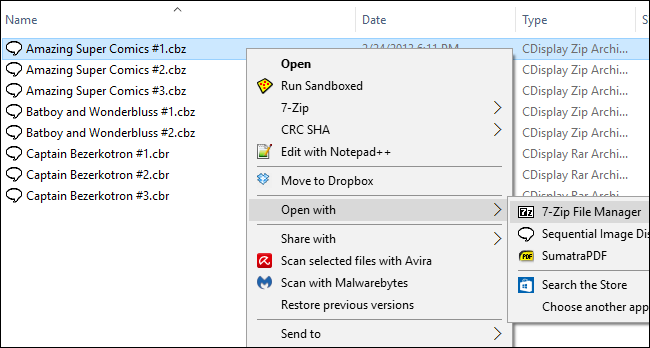
Some apps, like the popular 7-Zip archive tool, recognize that a .CBZ file is just a .ZIP file and you don’t even have to rename it, while other apps require that you rename it from .CBZ to .ZIP or .CBR to .RAR first.
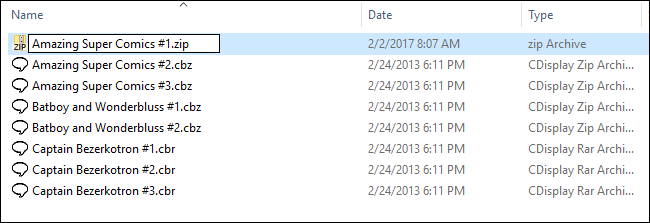
Either way, the files open just like any old archive container and you can take the contents out, rename them, manipulate them, and even put more files in.
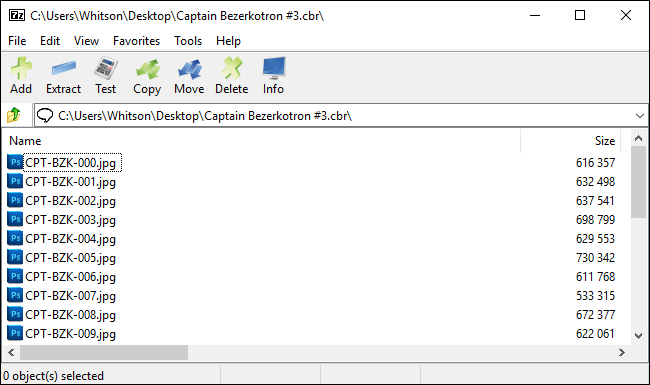
RELATED: How To Read Webcomics Offline in a Comic Book Reader
With that in mind you can easily amend comic book files with whatever images you want, or even create your own comics. Let’s say, for example, that you found a web-published comic that you like or an artist who publishes a single page of their comic every few weeks on a personal blog. You could take those images and create a .CBZ file for easy reading on your PC or tablet.
We outline the process in detail in our guide to reading online comics offline, but the process is very straightforward. You just save the images, ensure they are numbered sequentially, stuff them in a .ZIP archive, and then save the archive with the extension changed to .CBZ.
RELATED: How to Batch Rename Multiple Files in Windows
The most strenous part of the whole process is the numbering, but even that can be automated. You can easily use a simple trick in Windows to bulk rename your files or, if you want some serious fine-tooth control over the process, you can use a dedicated renaming app like Bulk Rename Utility. The gold standard for numbering, by the way, is to use leading zero to number your files to ensure they work well across applications and operating systems—so if there are 100 pages in the comic, don’t use GreatWebComic1.jpg to GreatWebComic100.jpg, use GreatWebComic001.jpg to GreatWebComic100.jpg. Otherwise your comic reader will probably order them incorrectly.
The Best Apps for Storing, Organizing, and Reading Your Library of Comic Books
CDisplay is still around for Windows, and a great lightweight reader for CBR and CBZ files. But you could also opt for a more library-like management tool like the popular ComicRack. One of the most popular readers for macOS is SimpleComic, a snappy viewer that echos the clean simplicity of CDisplay. Linux users should definitely check out MComix, a long running project that builds on the robust, but no longer in development, Comix comic reader app.
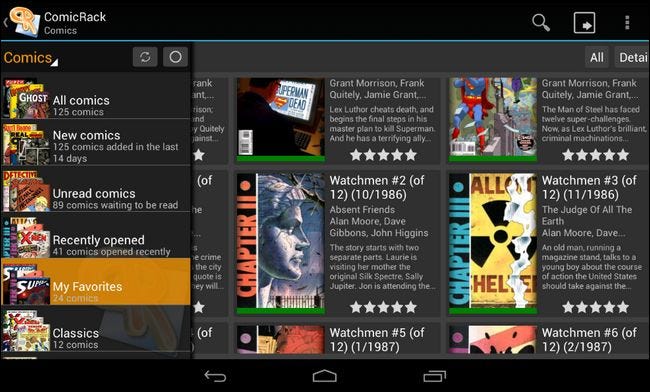
Tablets and comics seem like natural companions, and there are plenty of great mobile comic readers too. Android users can grab a free copy of Astonishing Comic Reader, or the very popular ComicRack companion app for Android—the free version is a great standalone reader, while the $8 premium version syncs with ComicRack on Windows.
You can also find an iOS version of Comic Rack that includes a premium option with syncing. If you aren’t a ComicRack user, Comic Zeal ($5) is another premium product packed with features but even free options like ComicFlow still offer a polished user experience.
With a better understanding of how comic book file formats work, you’re in a much better position to fix hiccups when they arise, work with the files when you need to, and enjoy them with your reader of choice.